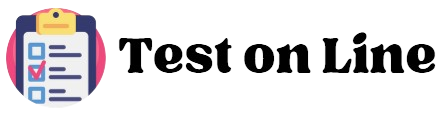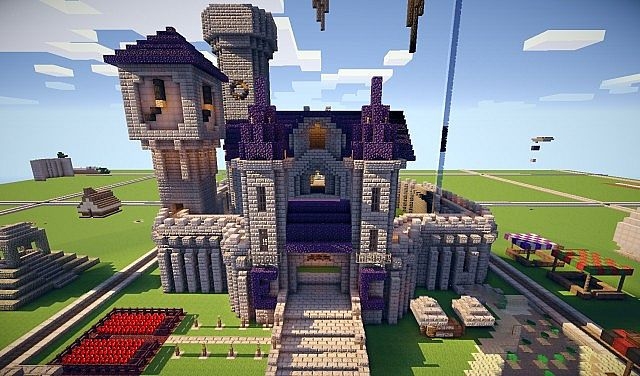Minecraft’s Create Mod introduces exciting new possibilities for automation, engineering, and design, allowing players to construct complex machines and structures that go far beyond the vanilla game. One of the most useful features for builders and engineers is the ability to create and share schematics and blueprints for structures and machines. These schematics make it easy to reproduce intricate builds, share designs with others, or simply save your favorite creations.
In this guide, we’ll cover everything you need to know about creating Minecraft schematics using the Create Mod, how to work with blueprints, and where to find or download popular schematics.

Table of Contents:
- What Are Minecraft Schematics?
- How to Create Minecraft Schematics
- Create Mod Blueprints
- Create Mod House Schematics
- How to Use Create Mod Schematics
- Create Mod Schematics Download
1. What Are Minecraft Schematics?
In Minecraft, schematics are files that store the layout of a structure, machine, or building. With schematics, you can save your designs and easily reproduce them in the same or different Minecraft worlds. Schematics are incredibly useful for large-scale projects or complex builds, as they save time by allowing you to recreate structures block-for-block without the need for manual labor.
When using the Create Mod, schematics become even more powerful. You can design and save not only static structures like buildings but also functional machines and automated contraptions that can be recreated elsewhere.
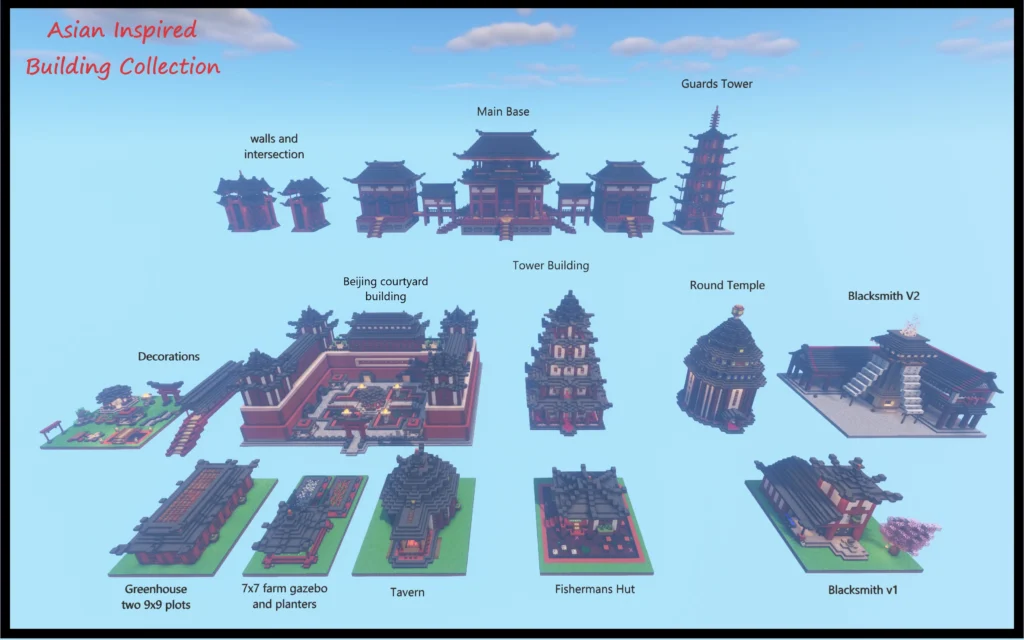
2. How to Create Minecraft Schematics
Creating Minecraft schematics, especially using the Create Mod, is a simple process. By using the Schematic and Quill tool, you can capture a selection of blocks and save them as a file to use later. Here’s how to do it:
Step-by-Step Process to Create Minecraft Schematics:
- Install the Create Mod:
- Ensure you have the Create Mod installed. You’ll also need a mod like WorldEdit (optional) to facilitate schematic creation.
- Craft a Schematic and Quill:
- The Schematic and Quill is the tool you need to capture schematics in the Create Mod. To craft it, you need:
- 1 Feather
- 1 Iron Nugget
- 1 Paper
- The Schematic and Quill is the tool you need to capture schematics in the Create Mod. To craft it, you need:
- Select the Area:
- Equip the Schematic and Quill, then right-click on one corner of the area you want to save. Move to the opposite corner of the desired area, right-click again, and the mod will create a boundary box around your selected build.
- Save the Schematic:
- Once you’ve selected your area, name the schematic and save it to your schematic library.
- Load and Place Schematics:
- After creating the schematic, you can use the Schematicannon tool to place it in a different location. The Schematicannon will automatically build your saved structure for you, provided you have the required materials.
Schematics save in .nbt format, which is easily shareable with other players or downloadable from schematic libraries.
3. Create Mod Blueprints
In the context of the Create Mod, blueprints refer to the saved designs of machines and contraptions. Blueprints make it easy to replicate complex machines, such as windmills, drills, or mechanical arms. Just like house schematics, blueprints can be saved, shared, and imported into other Minecraft worlds.
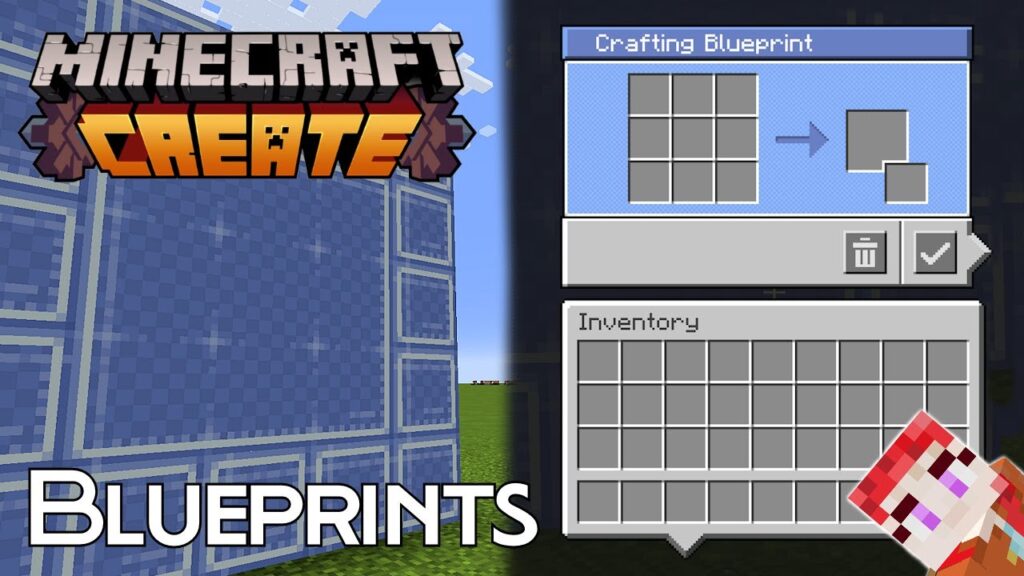
How to Use Blueprints in Create Mod:
- Design Your Machine:
- Build your machine or contraption using Create Mod components such as gearboxes, mechanical pistons, cogs, or belts.
- Capture the Blueprint:
- Just like with buildings, use the Schematic and Quill to select the entire machine you want to save as a blueprint.
- Save and Reuse:
- After selecting the machine, save the blueprint to your schematic library. You can now recreate this machine elsewhere or share it with others.
Why Use Blueprints?
- Efficiency: Quickly recreate complex machines without having to rebuild them from scratch.
- Shareability: Share your mechanical creations with other players in the Minecraft community.
- Consistency: Maintain uniformity across multiple worlds or builds with the exact same contraptions.
4. Create Mod House Schematics
Building large houses or intricate structures manually can take a lot of time, even for the most experienced builders. Create Mod house schematics allow players to design their house, capture it as a schematic, and then easily rebuild it in different locations or worlds.
How to Create and Use House Schematics in the Create Mod:
- Design Your House:
- Build your house with the blocks and decorations of your choice. Add Create Mod features like functional doors, elevators, or automated machinery for added flair.
- Capture the Schematic:
- Use the Schematic and Quill to select the house. Right-click the first corner of the house and move to the opposite corner to finalize the selection.
- Save the House:
- Name your schematic and save it. The house schematic can now be used in future builds or shared with friends.
- Rebuild Using Schematicannon:
- To rebuild your house, use the Schematicannon in the new location. The Schematicannon automatically places blocks as long as you have the required materials in your inventory or nearby chests.
This process makes it easy to replicate large and detailed houses, making it a great tool for anyone working on city projects, survival bases, or aesthetic builds.

5. How to Use Create Mod Schematics
The Create Mod Schematics feature is one of the most powerful tools in the mod, allowing players to automate the construction of structures and machines with ease.
Steps to Use Schematics in the Create Mod:
- Load a Schematic:
- Once you have created or downloaded a schematic, place it in your schematics folder or load it using the Schematicannon interface.
- Place the Schematic:
- Use the Schematicannon to position the schematic in your world. The Schematicannon will show a preview of the schematic in the chosen location.
- Provide Materials:
- Ensure you have all the required materials for the build. The Schematicannon consumes materials as it builds, and you can load the items into a chest nearby or directly into the Schematicannon’s inventory.
- Let the Schematicannon Build:
- The Schematicannon will automatically place blocks according to the schematic. Sit back and watch as your house, machine, or contraption is built for you.
Using schematics saves an incredible amount of time, especially for complex builds like farms, machines, or large-scale structures.
6. Create Mod Schematics Download
The Create Mod community is filled with creative builders who share their schematics online. You can download pre-made schematics and blueprints from various websites and forums, making it easy to get started with advanced builds without designing everything from scratch.
Where to Find Create Mod Schematics:
- CurseForge:
- One of the largest Minecraft mod hosting platforms, CurseForge often has Create Mod schematics available for download, especially in custom mod packs.
- Planet Minecraft:
- Planet Minecraft is a popular site for Minecraft builds and mods. Many players share their schematics here, and you can search for Create Mod schematics specifically.
- Minecraft Schematics Websites:
- Websites dedicated to Minecraft schematics, such as Minecraft-Schematics.com, offer a wide range of downloadable schematics, including Create Mod builds.
How to Use Downloaded Schematics:
- Download the schematic file (
.nbtformat). - Place the file in the
schematicsfolder within your Minecraft world save or mods folder. - Use the Schematic and Quill or Schematicannon to load and place the schematic in your world.
With downloaded schematics, you can incorporate advanced machines, houses, or even entire towns into your Minecraft world in minutes.
Conclusion
Minecraft’s Create Mod opens up new possibilities for designing and automating builds with schematics and blueprints. Whether you’re creating your own structures or downloading schematics from the community, the Create Mod’s schematic tools offer immense flexibility. Use this guide to learn how to create Minecraft schematics, automate the building process, and share your creations with others. The combination of creativity and efficiency makes the Create Mod one of the most exciting tools for Minecraft builders!